Testing the app
This article provides useful tricks for testing the app and for monitoring the app remotely.
Refreshing the app
If you make a change in the Administrator app, it is not immediately visible in the Calendar Clock app. This is because Calendar Clock only refreshes once every 15 minutes (though this can be reduced for Premium users) to save server load. This decision was made because if all of Calendar Clock's users would have permanent connections to the server, the app wouldn't be able to stay free for most users.
There are however two ways in which you can manually refresh the app and force the device to update:
Method 1: Swiping in the menu
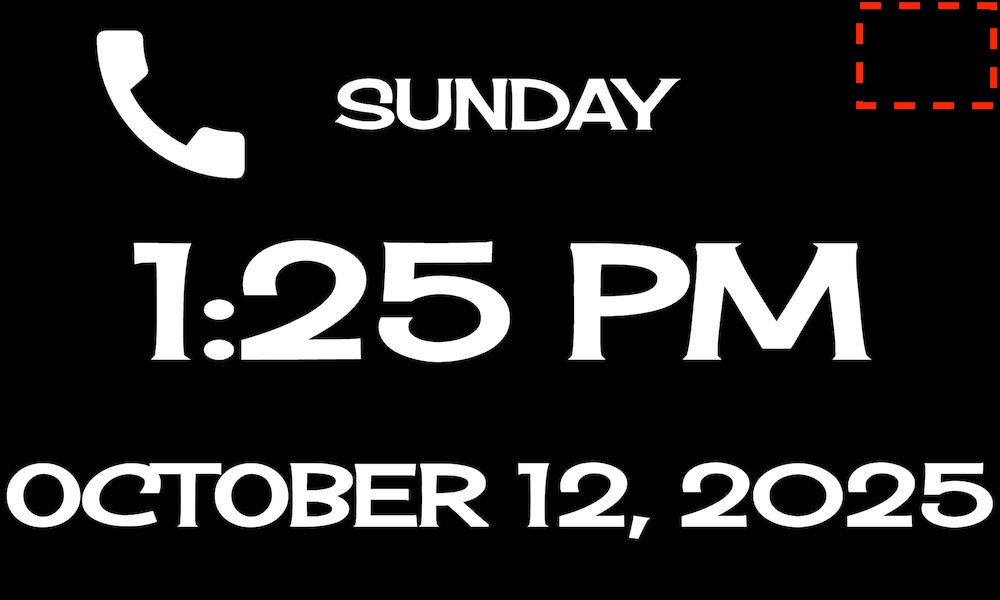
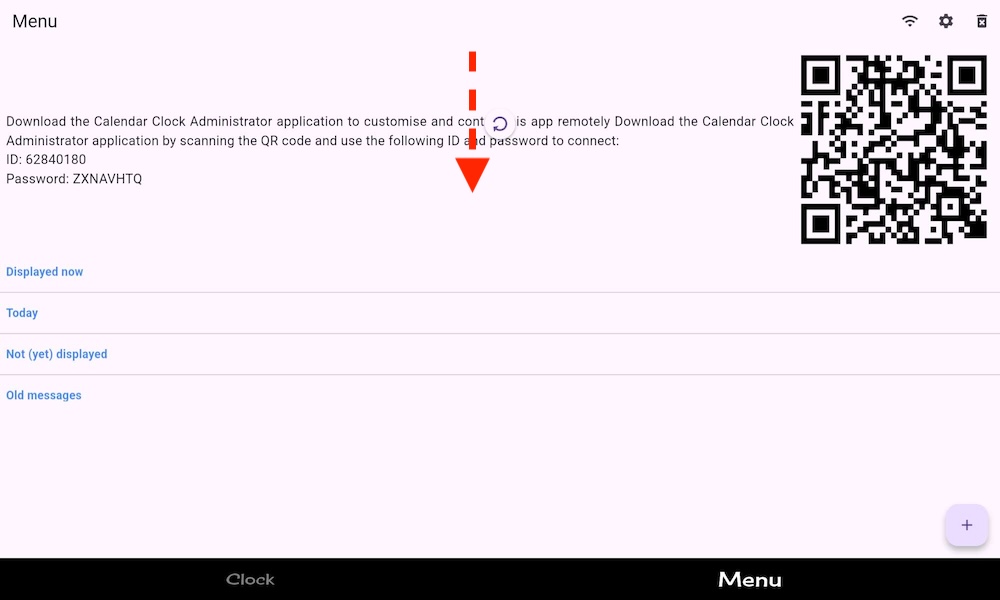
Method 2: Closing the app
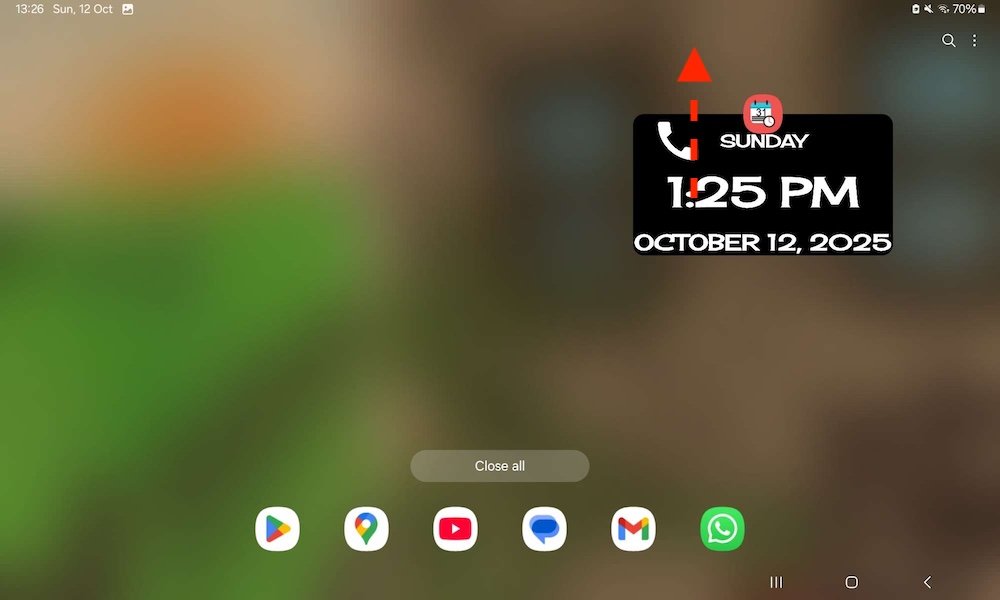
Now after reopening the app, the app will refresh.
Seeing how the app looks like from your own device
If you live in a different city than the user of the Calendar Clock app, it is difficult to set up the settings because you cannot see what is visible on the other app. However, with this trick you can.
- Install the Calendar Clock app on your own device;
- Connect this Calendar Clock to your Administrator app;
- Go to Preferences → Synchronise and then select "Sync with another device";
- Select the Calendar Clock app that you want to inspect;
- Now if you open the Calendar Clock app on your device, it will be a replica of the other device.