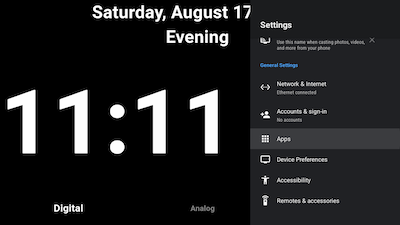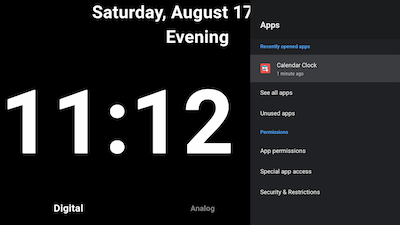How to unset Calendar Clock as home screen application
On Android phones and tablets and on Android TV it is possible to set Calendar Clock as a home screen application. This means that if you press the “home button” or reboot the device, instead of seeing the normal screen of apps, Calendar Clock opens.
This can be a useful feature for preventing confusion which may occur when navigating away from the app, but it can also be frustrating if you still want to use your other apps.
In this article, we demonstrate how you can unset or set your home screen application on both Android tablets and phones and on Android TV.
Note that it is not possible overwrite the home screen application on Apple devices. However, you can lock an app on Apple devices.
Android phones and tablets
To set or unset your launcher app, you should first open the settings of the app. You can do this in two ways:
Via Calendar Clock’s menu page
On your Calendar Clock device, go to the Menu page.
In the top right corner, there should be a gear/settings icon. Press this button.
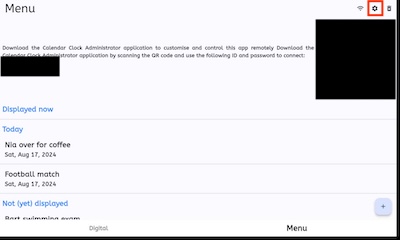
Via the navigation bar
On your phone or tablet, swipe down all the way at the top of the screen. You might need to swipe several times. Swiping down should open your navigation bar. In this bar, in the top right corner, there should be a gear/settings icon. Press this button.
Navigate to the “Apps” setting
(Un)setting the home screen application
After you opened your “Apps” settings, find the settings for the Calendar Clock application.
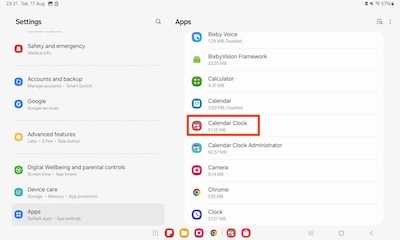
Under the “Defaults” settings, there should be a setting “Home screen”. After clicking this setting, you can set your default home screen application.
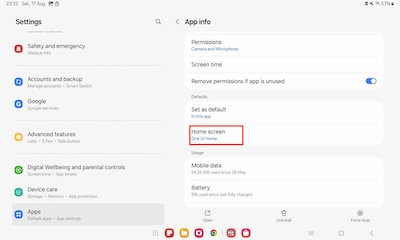
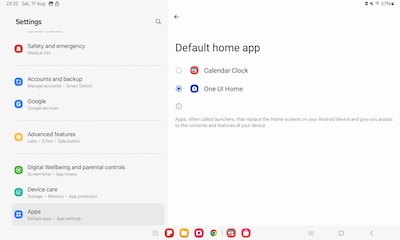
Android TV
To set or unset your launcher app, you should first open the settings of the app.
To open the settings, on your remote, try pressing the settings button. If you do not have such a button, try long pressing all other buttons. This should show a navigation panel on the right of your screen.
Navigate to the “Apps” settings
Navigate to Calendar Clock’s app settings and unset Calendar Clock as your launcher application, similarly as shown in the Android phones and tablet instructions.